# Configuration
# Project Directory Structure
Finch Studio will look for your datasets in the data directory and models in the models directory. However, you have the flexibility to customize the default directory structure of projects, allowing you to choose path names for the models and data directories that are consistent with your organizations standards.
To set the paths of your models and data folders, navigate to settings (gear icon in lower left of interface), and select the Path Variables drop down. Enter the paths for your models and data folders. To ensure Finch synchronizes the changes correctly, please restart the application after modifying this setting.
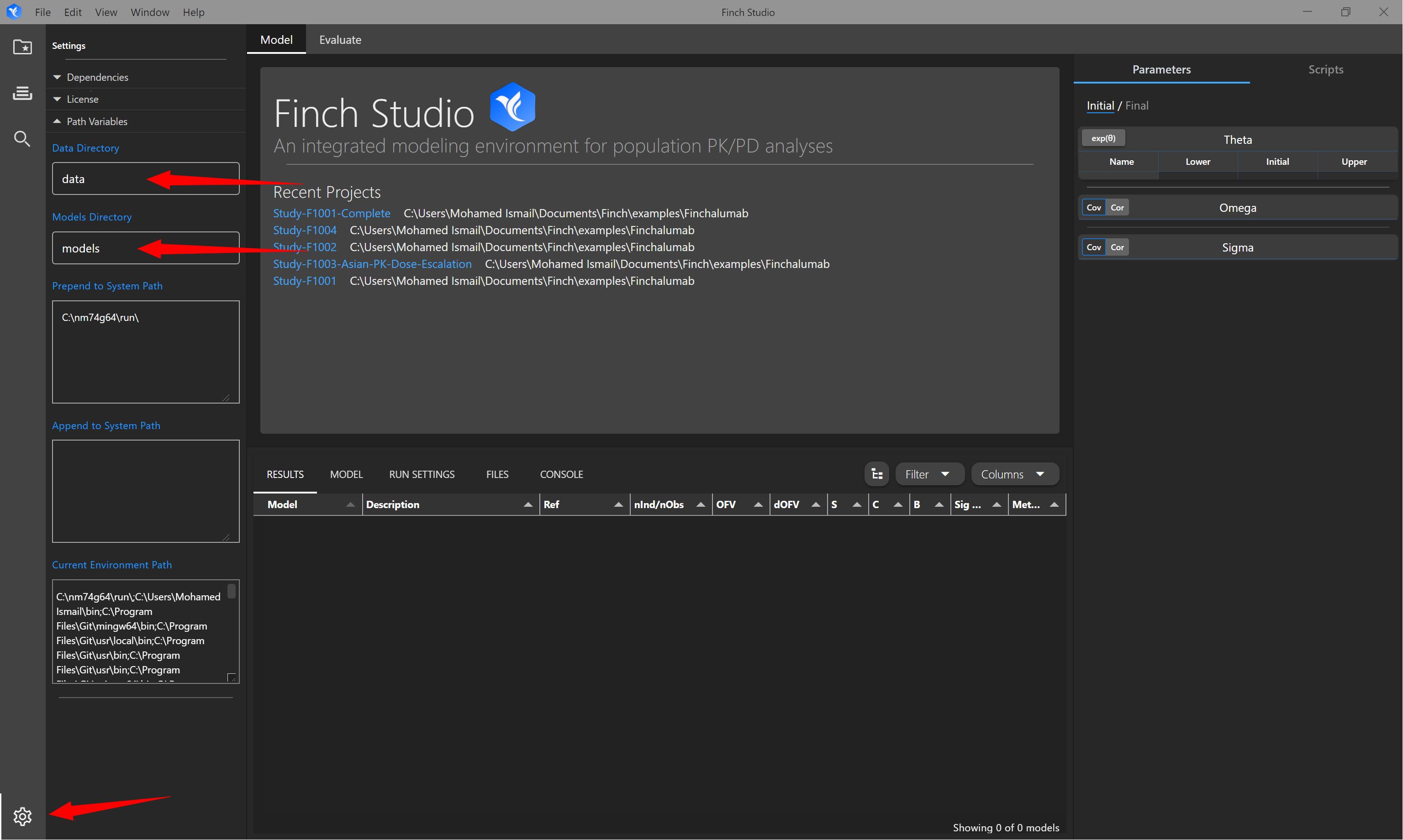
# System Path
Under certain circumstances, you may need to modify the system path to ensure NONMEM has access to the FORTRAN compilers it needs to execute a model (if not already in the global system $PATH variable). Navigate to settings (gear icon in lower left of interface), and select the Path Variables drop down. You may prepend or append additional paths to the default system $PATH variable. Prepending a path will override any exisiting paths in the $PATH variable where duplicated programs are found. Note, modifications made here will not modify your system $PATH variably globally, only in the context of the running Finch session.
# Custom Run Commands
See Model Workbench > Custom Run Commands for instructions on defining custom run commands.
# Changing Location of Stored Finch Settings
By default, Finch settings are stored in the Finch Studio directory within the user's home directory. When using Finch Studio on a cloud based platform, the user's home directory may not persist with each reprovisioning of the disk image, causing global Finch settings to be reset each time. To circumvent this, you may define the location of where the Finch settings should reside. This must be done by the system administrator who manages the configuration of the disk image by saving a file called configPath.json within the ~/Finch Studio directory which should be made present during each reprovisioning of the disk image. The contents of configPath.json should point to a persisted location for a user of the platform. An example of the contents of the file is below:
File location: ~/configPath.json
{
path: 'absolute/path/to/persisted/location/Finch Studio';
}
This configuration would save the Finch settings within a directory called Finch Studio at the path above. It is recommended to point the path to a directory called Finch Studio at the top most level of the persisted storage.
To confirm the configuration worked correctly, start Finch Studio and open the system file explorer (or navigate to the above path from the system console). Upon starting the application, you should see the specified path created in file explorer or the console, and a file called settings.json automatically created within that directory.
Note, the finch-license file should continue to be saved in the ~/Finch Studio directory.