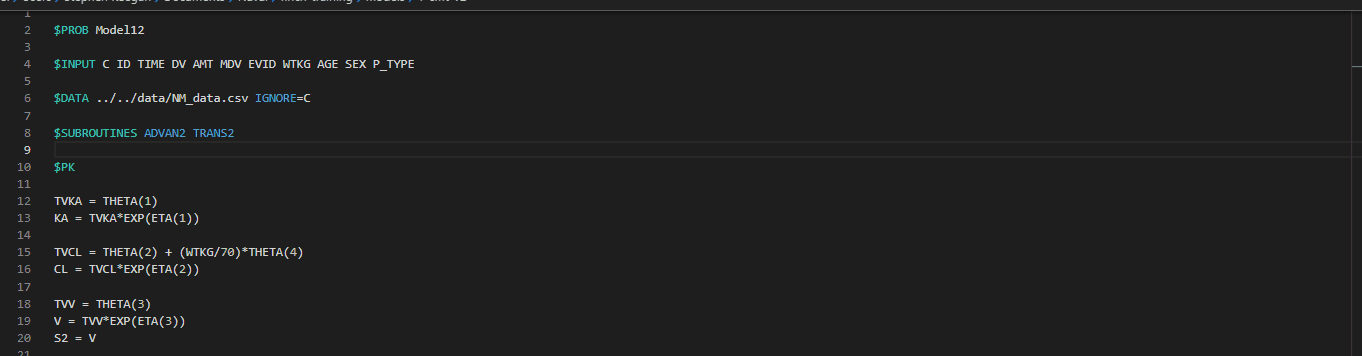# Finch Code Editor
Finch Studio has a powerful code editor to make writing and NONMEM control streams simpler.
# Error Checking
Finch Studio brings the beloved squiggly red line to NONMEM code. You can check for errors in your control stream by clicking on the drop down next to Run Model and select the Run NMTRAN option. Alternatively, you can turn on the toggle for running NMTRAN on save in the drop down of the Save button, and Finch will check for errors everytime you save the model.
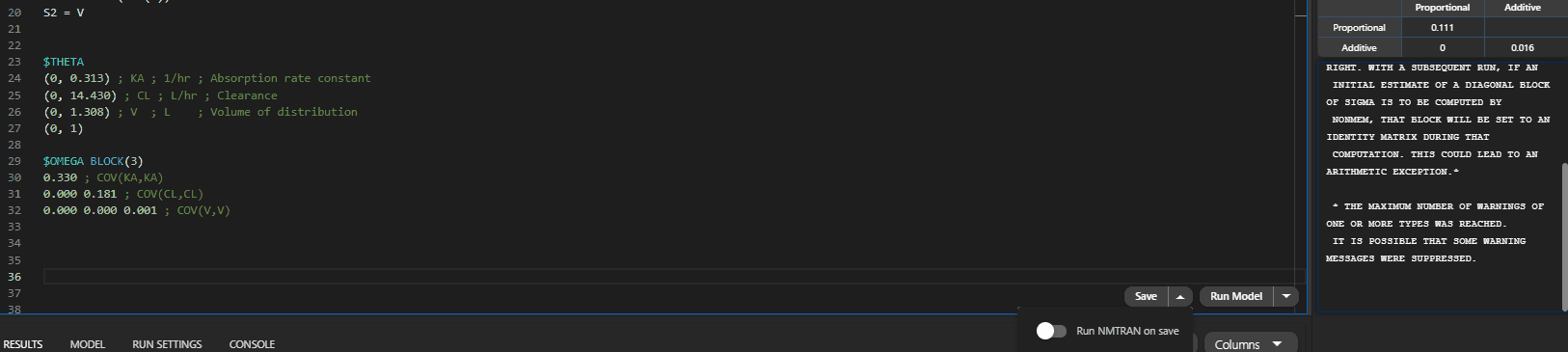
# Code Completion
Code completion speeds up your control stream writing process by suggesting the variable or function that you're trying to write based on the given context. All suggestions are $BLOCK specific, so you never need to wonder if you are using an incorrect option in a NONMEM block. You can interact with the suggestions by clicking the suggestion and reading more info about the option/function.
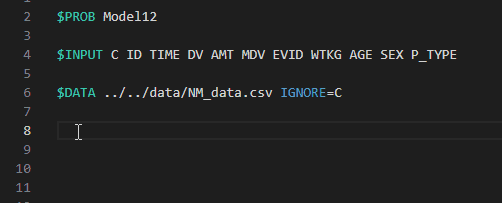
TIP
Hitting CTRL+SPACE in the editor will show you a list of all possible options for a code block.
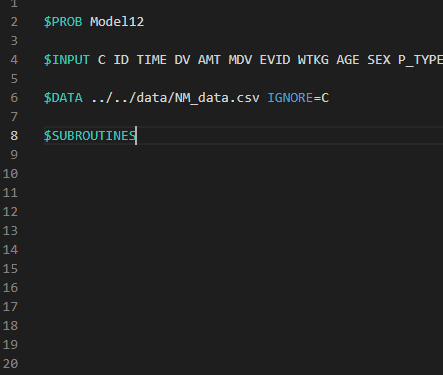
If you are not sure about what a particular function does, you can press CTRL+SPACE while you’re in the pop-up list to read the description of the function that you want to use.
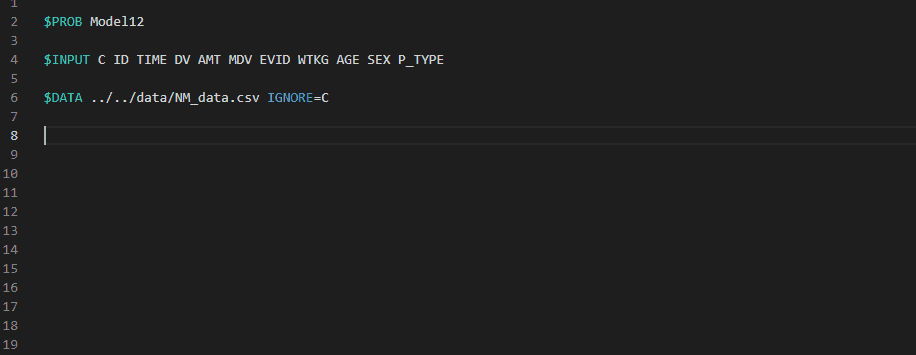
# Syntax Highlighting
The Finch Studio editor highlights key functions, variables, and options in different colors to make the control stream easier to read.
# Code Folding
Click on the arrows on the side of the editor to fold down and hide a block. Shrink/collapse code blocks that are lengthy or unchanging so you can focus on blocks you are actively working on.
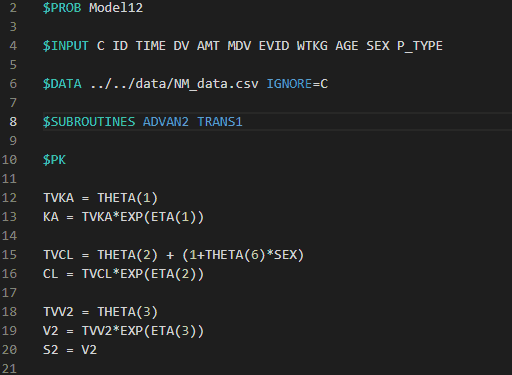
# Snippets
Snippets are like code suggestions which insert template code of a function that is used frequently. In future versions of Finch, you will be able to define your own custom snippets.
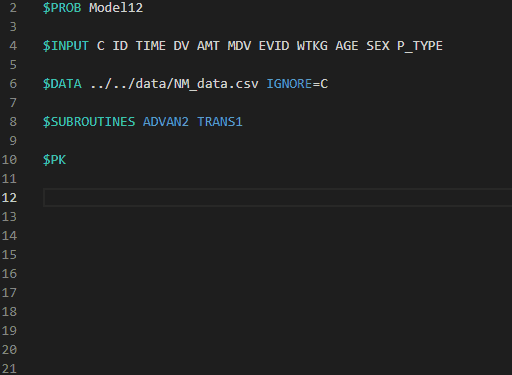
# General Editor Features
# Multiline Editing
CTRL+ALT(COMMAND)+UP/DOWN ESC
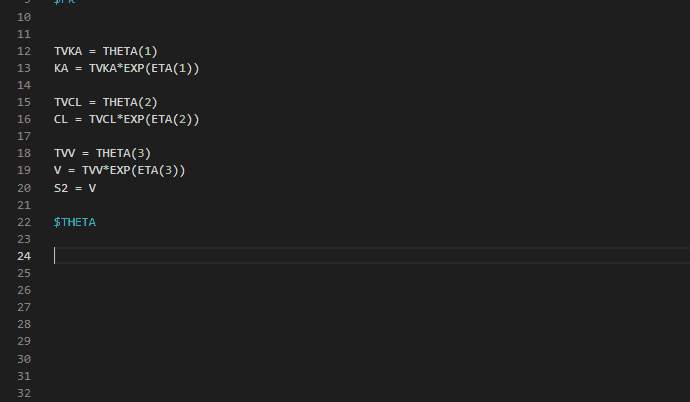
# Find and Replace
CTRL+F to find and CTRL+H to replace